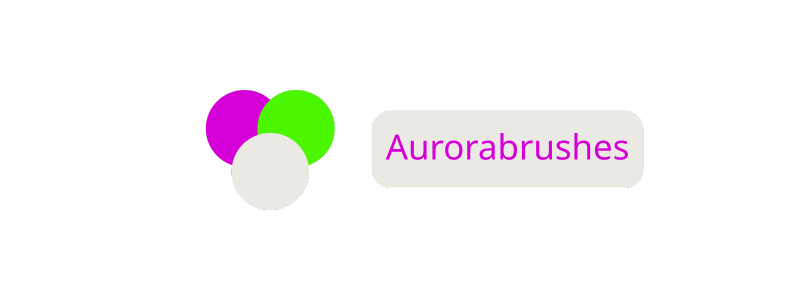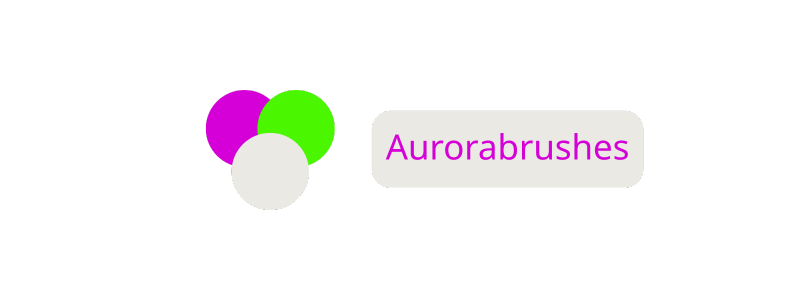How to Update WordPress Theme Safely: Step-by-Step Guide for Beginners (2025)
Keeping my WordPress site looking fresh and running smoothly always feels rewarding. But every so often, I notice a new theme update waiting for me and wonder if it’s really necessary. The truth is updating my WordPress theme isn’t just about new designs or features—it’s also about making sure my site stays secure and compatible with the latest plugins.
I know the process can seem intimidating, especially if I’m worried about losing customizations or breaking something important. But with the right steps, updating a WordPress theme becomes quick and stress-free. Let me walk you through what I’ve learned about keeping my site up to date without any headaches.
Why Updating Your WordPress Theme Matters

Updating my WordPress theme protects my site from security threats, plugin conflicts, and performance issues. Theme developers launch updates to patch vulnerabilities, fix bugs, and ensure theme compatibility with the latest WordPress core updates. Websites with outdated themes often experience slow load times, broken features, or security breaches.
Unpatched themes attract cyberattacks—Sucuri’s 2023 report shows that 36% of hacked WordPress sites ran outdated themes or plugins. Performance improves with updated code, which directly impacts my site speed and core web vitals. New theme versions also support recent plugin updates, minimizing compatibility errors.
Design enhancements and new customization options land with most updates, enabling my site to stay visually appealing and functional. Theme update logs from major stores like ThemeForest typically highlight added features and bug resolutions in each release.
| Reason for Theme Update | Risk When Ignored | Improvement Area |
|---|---|---|
| Security Patch | Data breaches, malware | Site protection |
| Compatibility Fix | Plugin/theme conflicts | Operational reliability |
| Bug Resolution | Broken features, downtime | User experience |
| Performance Optimization | Slow load times | Core web vitals, SEO |
| New Feature Addition | Stagnant design | UI, functionality |
Preparing to Update Your WordPress Theme
Updating a WordPress theme keeps my site secure and compatible. I reduce risks by completing key steps before starting the update process.
Backing Up Your Website
Backing up a WordPress website provides a restore point if anything goes wrong during the theme update. I use tools like UpdraftPlus, BackupBuddy, or manual cPanel downloads.
| Backup Method | Description | Frequency |
|---|---|---|
| UpdraftPlus | Automated off-site cloud backup | Weekly/Daily |
| BackupBuddy | Full-site backup, easy restores | Weekly |
| Manual cPanel | Download website files and database | Before updates |
I always check that my backup includes both site files and the database. I confirm the backup completes successfully and store a copy offsite.
Checking Theme Compatibility
Checking theme compatibility helps me avoid issues with WordPress core or plugins after updating. I review the theme’s changelog for recent updates and compatibility notes.
| Compatibility Checkpoint | What I Review | Action |
|---|---|---|
| WordPress Version | Minimum required by theme | Confirm match |
| Plugin Compatibility | Major plugin support listed | Test on staging |
| Customizations | Code, CSS, or child themes used | Backup/compare |
I always test updates on a staging site if my website uses custom code or third-party plugins. I note any changes that might affect function or appearance before updating on my live site.
Methods for Updating a WordPress Theme
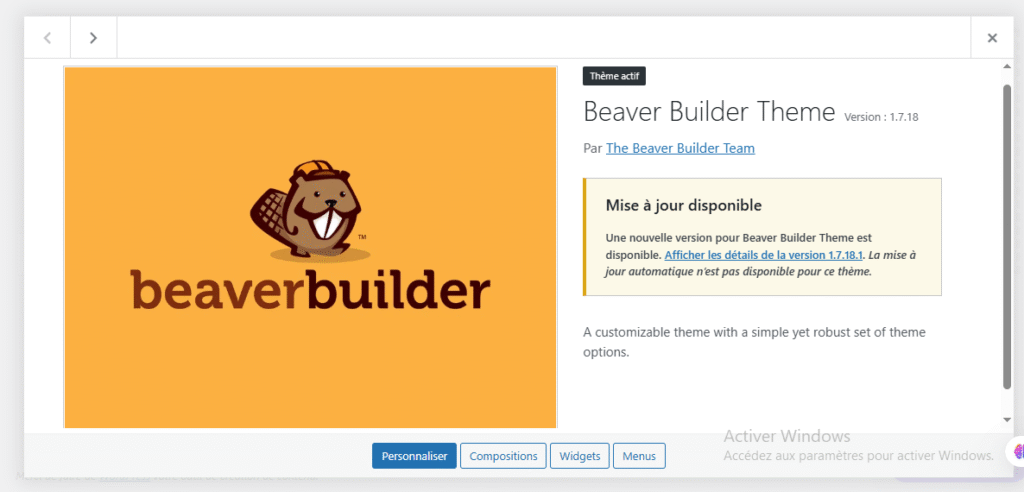
Updating a WordPress theme keeps the site secure and compatible with plugins and the WordPress core. I rely on the built-in dashboard for quick updates or use FTP for more control.
Automatic Updates from the WordPress Dashboard
I use the dashboard for fast theme updates. In the WordPress admin area under Appearance > Themes, I see available updates as notifications. I click « Update Now » under the theme name to start the update process. WordPress replaces the old theme files with the latest version from the official directory.
If the theme came from a marketplace like ThemeForest or a premium developer, I check for update notifications in the same area. Some premium themes require activation of their license key or installation of a companion plugin for automatic updates to appear.
Main steps for a dashboard update:
| Step | Description |
|---|---|
| Go to Appearance > Themes | Access theme update options |
| Locate update notice | See notices on themes needing updates |
| Click « Update Now » | Start the automatic download and installation process |
Manual Theme Update via FTP
Manual FTP updates give me greater control, especially when customizations—or issues—are present. I first download the latest version of the theme from the developer’s website. Using an FTP client (like FileZilla or Cyberduck), I connect to my site’s server.
I find /wp-content/themes/, then upload the unzipped updated theme folder, replacing the current one. This process preserves content and settings but overwrites any direct edits made to the theme’s files.
Key steps in an FTP update:
| Step | Description |
|---|---|
| Download updated theme zip | Get theme files from developer or marketplace |
| Unzip local archive | Prepare theme folder for upload |
| Connect via FTP | Use credentials from hosting provider |
| Navigate to theme directory | Go to /wp-content/themes/ |
| Upload and overwrite files | Replace old theme folder with new version |
Automatic and manual tools both accomplish theme updates while lowering risks of plugin conflicts, broken elements, or security vulnerabilities. For sites with unique customizations or advanced themes—especially in industries like online casinos where branding or regulatory graphics often require theme file changes—I back up custom code and use FTP to avoid data loss.
| Update Method | Best For | Tools Needed | Risk of Losing Custom Edits |
|---|---|---|---|
| Automatic | Typical websites, minor changes | WordPress dashboard | High (if edits not saved) |
| Manual (FTP) | Customized or large sites | FTP client, theme zip | Low (with backup/restores) |
Post-Update Steps and Troubleshooting
I always verify my site’s functionality and appearance right after updating a WordPress theme. Spotting and addressing any issues promptly helps maintain site stability and user experience.
Testing Your Website After the Update
I check key site features after each theme update. This confirms the update didn’t impact functionality or styling.
- Navigate major pages (home, blog, shop, contact) to review layouts and elements.
- Test navigation menus, forms, and search widgets for proper operation.
- Confirm plugin functions—such as sliders, galleries, and SEO tools—on live pages.
| Test Area | Tools/Methods | Example Checks |
|---|---|---|
| Page Layouts | Browser/device view | Sidebar, header, footer |
| Navigation | Manual clicks | Dropdown, mega menus |
| Forms | Test submissions | Contact, registration forms |
| Plugins | Review front end | Sliders, galleries, SEO meta |
| Mobile Responsiveness | Device simulation | Responsive images, menus |
I run speed tests with WebPageTest or GTMetrix, comparing results from before and after the update.
Fixing Common Update Issues
I address theme update problems by isolating the issue and applying targeted solutions.
- Roll back to a previous theme or backup using plugins like WP Rollback if the site breaks.
- Clear caches in WordPress, browser, and CDN if style changes don’t show.
- Check for plugin conflicts by disabling all plugins, then enabling them one by one to identify the culprit.
- Restore custom CSS or template changes if updates overwrite them, referencing backed-up files.
- Review the browser console for JavaScript errors; these can help pinpoint broken scripts caused by the update.
| Issue Detected | Troubleshooting Action |
|---|---|
| Broken Layout | Restore backup, inspect custom CSS |
| Unresponsive Plugin | Deactivate plugins sequentially |
| Missing Custom Code | Reapply backed-up snippets |
| Styling Not Updating | Clear all caches |
| JavaScript Errors | Check browser console, update scripts |
Tips for a Smooth Theme Update Process
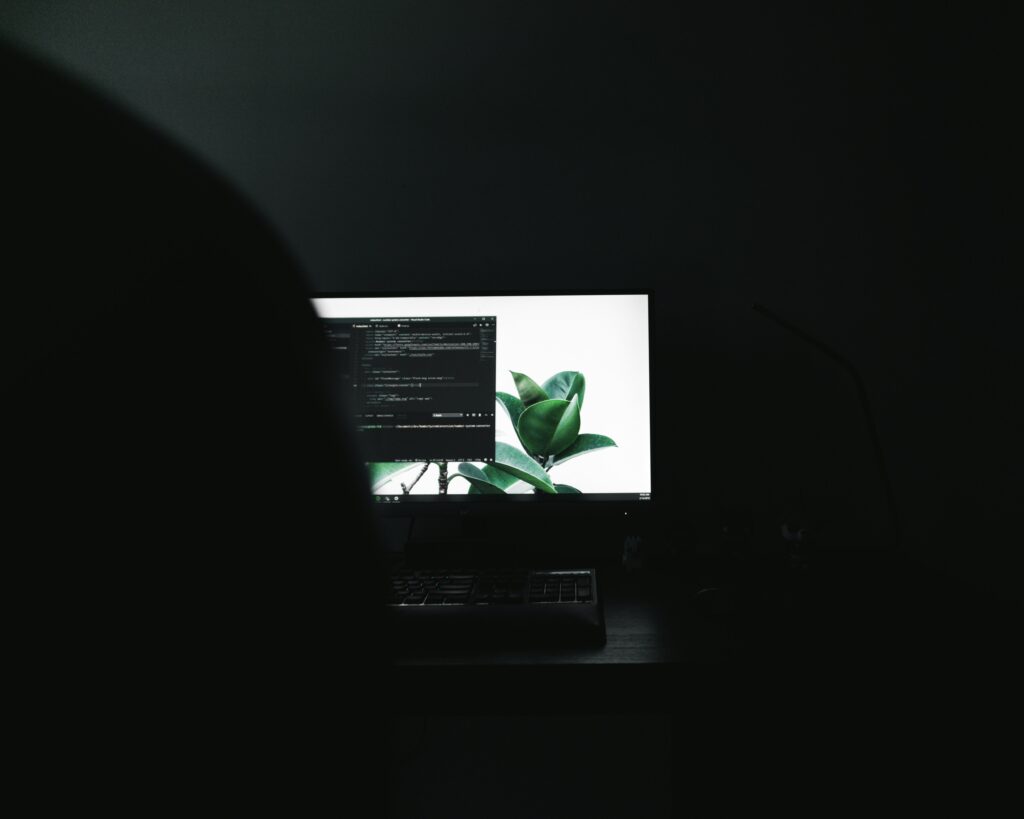
I streamline my theme update process by following structured steps and tracking each stage. Quick reference tables below help me stay organized during updates.
Pre-Update Checklist
| Task | Example Tool/Method | Details |
|---|---|---|
| Website backup | UpdraftPlus, BackupBuddy | Save site files and database copies |
| Changelog review | Theme documentation | Note new features, bug fixes, and changes |
| Compatibility check | Theme and plugin support forums | Confirm plugin and WordPress core compatibility |
| Customization backup | Export custom CSS, save PHP tweaks | Copy all edits to safe storage |
I complete every item in this checklist before starting any update.
Avoiding Common Mistakes
- Backup confirmation: I always double-check backups before making changes.
- Child theme use: I apply a child theme if my site includes custom code or style adjustments.
- Staging site testing: I test updates on a staging clone when managing highly customized sites or traffic-heavy domains.
Verifying Updated Site Functionality
| Area | Specific Element Example | Tool/Action |
|---|---|---|
| Design/layout | Homepage sliders, footers | Visual inspection |
| Navigation | Primary and secondary menus | Manual clicks |
| Forms | Contact or newsletter forms | Test form submissions |
| Plugins | SEO, caching, e-commerce | Plugin diagnostics |
I recheck each functional area using this table so updates don’t disrupt core features.
Tracking Update History
| Date | Theme Version | Method Used | Notes |
|---|---|---|---|
| 2024-05-10 | 3.1.2 | Dashboard | No issues detected |
| 2024-02-20 | 3.0.8 | FTP (manual) | Custom CSS reapplied |
I log every theme update with date, version, method, and notes to reference if technical issues arise later.
Streamlining Multiple Site Updates
I use management tools like ManageWP or InfiniteWP when updating several WordPress sites. These platforms allow batch updates, centralized dashboard views, and one-click backup triggers, which reduce manual errors.
By relying on concise documentation and consistent checklists, my theme update process stays safe, organized, and repeatable across different WordPress websites.
Conclusion
Keeping my WordPress theme up to date is one of the simplest ways to protect my website and keep it running smoothly. I’ve found that a careful approach—especially when it comes to backups and testing—makes the process much less stressful.
By following a consistent routine and using the right tools, I can confidently update my theme and enjoy the latest features and improvements. Staying proactive means I’m always a step ahead of potential issues and my site’s performance never skips a beat.
Frequently Asked Questions
Why is it important to update my WordPress theme regularly?
Updating your WordPress theme keeps your website secure, improves compatibility with plugins, fixes bugs, and enhances performance. It also ensures your site works well with new WordPress versions and takes advantage of the latest features.
Will updating my WordPress theme affect my customizations?
Yes, updating your theme can overwrite custom code if it’s not saved in a child theme. Always back up your website and customizations before updating to prevent data loss.
How do I safely update my WordPress theme?
To update safely, back up your entire website, review the theme’s changelog, check compatibility with plugins, and use a staging site to test updates before applying them to your live site.
What are the risks of not updating my theme?
Using an outdated theme can lead to security vulnerabilities, plugin conflicts, slow performance, and broken features. According to Sucuri, 36% of hacked WordPress sites had outdated themes or plugins.
What’s the difference between automatic and manual theme updates?
Automatic updates through the WordPress dashboard are quick and require less technical knowledge. Manual updates using FTP offer more control, especially useful if you have custom code or need to prevent overwriting changes.
How do I check if my theme update was successful?
After updating, review your website’s design, navigation, forms, and plugin functionality. Test your site on different devices and run speed checks to confirm everything works as expected.
What should I do if my site breaks after a theme update?
If your site breaks, roll back to your previous theme from your backup. Clear your site cache, check for plugin conflicts, and consult the theme’s documentation or support for troubleshooting.
Should I use a child theme for customizations?
Yes, using a child theme is recommended. It keeps your customizations separate from the parent theme so they won’t be lost when you update the main theme.
How often should I update my WordPress theme?
Check for theme updates regularly—at least monthly. Apply updates promptly to maintain site security, compatibility, and performance.
Can I update multiple WordPress sites at once?
Yes, tools like ManageWP or InfiniteWP allow you to manage and update themes across multiple sites efficiently from one dashboard.