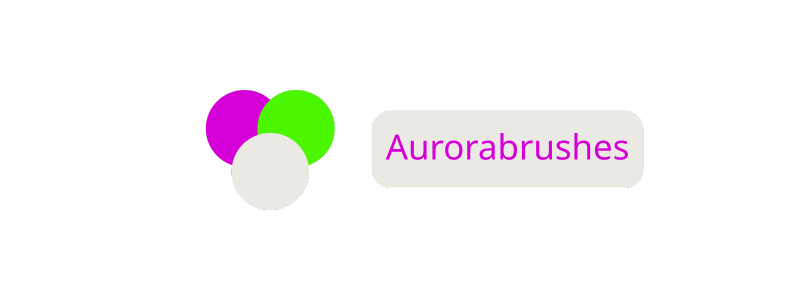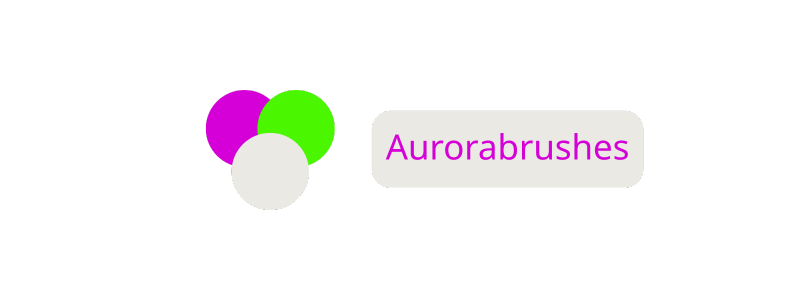Figma Desktop vs Web: Which Version is Best for Performance, Collaboration, and Workflow?
When I started using Figma for design projects I quickly noticed the debate between its desktop app and web version. Both options promise a smooth creative process but picking the right one can really shape my workflow. With so many features packed into each platform it’s easy to wonder which suits my needs best.
I’ve spent time switching between the two and each has its own strengths and quirks. Whether I’m working offline or collaborating with teammates in real time the choice between Figma desktop and web can make a real difference in how efficiently I get things done. Let’s dive into what sets them apart so you can decide which fits your style.
Overview of Figma Desktop vs Web
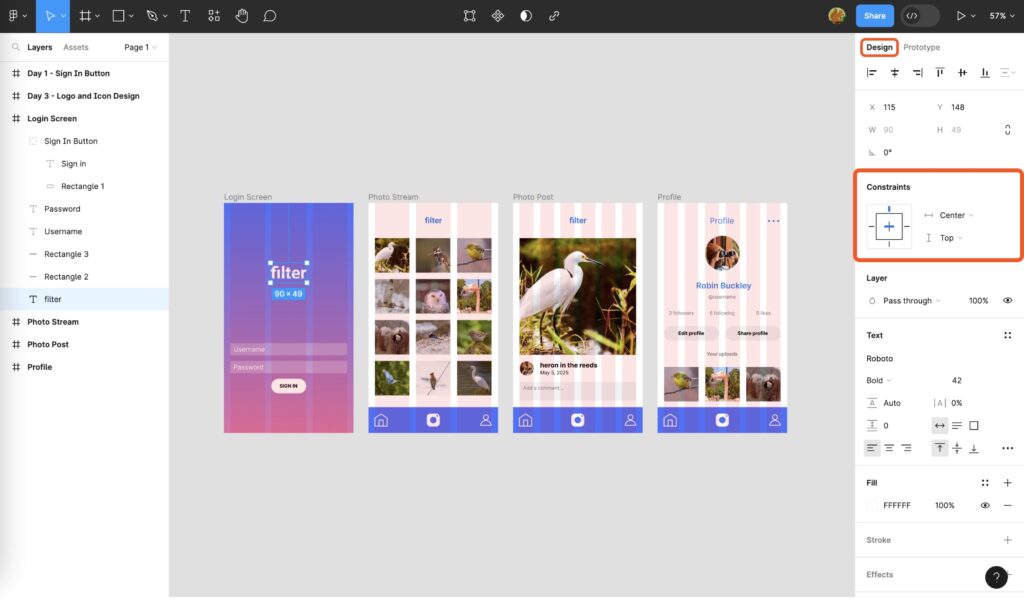
I analyze Figma through its two primary interfaces: Figma Desktop and Figma Web. Both enable access to Figma’s design features, but I find the user experience, feature accessibility, and performance profile differ between the two.
Core Interface Comparison
I use the following table to highlight key aspects of Figma Desktop and Web:
| Feature | Figma Desktop | Figma Web |
|---|---|---|
| Platform Access | Native app on Windows/macOS | Any browser (Chrome, Firefox, etc.) |
| Offline Mode | Available for files previously synced | Not available |
| Performance | Faster with local resources | Depends on browser and connection |
| Plugin Support | Full plugin access | Full plugin access |
| System Resources | Uses dedicated desktop resources | Shares with browser and tabs |
| Updates | Manual or automatic | Always up-to-date |
Workflow and Collaboration
I notice Figma Web enables seamless collaboration for distributed teams—real-time co-editing, commenting, and sharing work using cloud-based URLs. In contrast, Figma Desktop improves workflow for solo or offline-focused designers, offering persistent work sessions and keyboard shortcut support without browser limitations.
Synchronization and File Management
I experience faster file opening and easier asset management in Figma Desktop, since it saves local cache, reducing waiting times for large projects. In Figma Web, I depend on reliable internet for accessing and managing files, since all data persists in the cloud.
Practical Use Scenarios
I leverage Figma Desktop for tasks needing reliable offline access, like wireframing during travel, and heavy resource projects, like casino UI prototyping with large image assets. I prefer Figma Web when collaborating instantly with distributed teams or sharing quick browser-accessible prototypes.
Features Table: Casino Project Scenario
| Task for Casino Project | Figma Desktop Advantage | Figma Web Advantage |
|---|---|---|
| Slot Machine UI Prototyping | Handles high-res files smoothly | Easy cloud sharing with dev teams |
| Multiplayer Lobby Design | Offline iteration possible | Real-time collaboration |
| Asset Export | Faster batch exports | Browser convenience |
Key Differences Between Figma Desktop and Web

I use both Figma Desktop and Web to handle design projects quickly and efficiently. These two platforms differ in system integration, performance, and collaborative workflow.
Performance and Speed
Figma Desktop typically loads design files faster and runs smoother when managing large casino UI mockups or complex vector assets. Figma Web, by comparison, depends on browser resources, which can lead to slower performance with high-asset files or multiple active plugins.
| Platform | File Load Speed (Large Files) | Average RAM Usage (MB) | Plugin Speed (Complex Tasks) |
|---|---|---|---|
| Figma Desktop | 2x faster | 500–800 | High |
| Figma Web | Standard | 700–1000 | Standard |
User Interface and Experience
The desktop app provides system-level shortcut integration, customizable menus, and fewer browser distractions—useful when I focus on casino design systems or wireframes. Figma Web delivers a consistent experience across devices and browsers but may encounter lag with multiple open tabs or heavy multitasking.
Offline Capabilities
Figma Desktop supports limited offline editing, letting me tweak casino projects or layouts without internet access. Figma Web requires a stable connection for real-time collaboration, making offline work impossible.
| Platform | Edit Files Offline | Syncs When Online | Real-Time Collaboration |
|---|---|---|---|
| Figma Desktop | Yes (limited) | Yes | Yes |
| Figma Web | No | N/A | Yes |
File Management and Access
I use desktop files for quick access and local version control, ideal for sensitive casino wireframes before public sharing. Web version keeps files in the cloud, enabling team members to view or edit casino assets from any device with permissions, though direct local editing isn’t possible.
| Platform | Local File Access | Cloud Sync | Local Backup Option |
|---|---|---|---|
| Figma Desktop | Yes | Optional | Yes |
| Figma Web | No | Yes | No |
Collaboration and Teamwork Features
Figma Web and Figma Desktop offer real-time collaboration but differ in access and workflow. In Figma Web, team members comment, edit, and review simultaneously from anywhere with internet access. Desktop users access identical features but need to remain online for real-time sync and live feedback.
Commenting systems in both platforms allow threaded discussions. I create project-based chats and use @mentions to assign feedback directly, ensuring design reviews stay actionable and visible for all. Version history tracks every change, letting me restore past iterations or audit design decisions.
Sharing settings provide flexible control in both versions.
| Feature | Figma Web | Figma Desktop |
|---|---|---|
| Live Multi-user Editing | Updates in browser for all viewers instantly | Syncs in-app if online |
| Commenting | Immediate, web-based threads and mentions | Full support with online connectivity |
| Version History | Automatic, cloud, always up-to-date | Mirrors cloud version if synced |
| Sharing Controls | Public and team visibility, granular access | Matches web, relies on account login |
| Prototyping Links | Instant generation and sharing | Generates links, shares via cloud |
Design handoff in Figma Web enables developers to inspect, copy CSS, and download assets from any location. Figma Desktop mirrors these capabilities but needs syncing for updates to reflect.
For distributed teams managing casino projects or large-scale collaborative designs, Figma Web ensures everyone’s changes reflect live for review and approval. If I coordinate among multiple departments, Figma Web’s cloud ecosystem reduces miscommunication, especially when shifting between design, marketing, and regulatory feedback.
| Collaboration Scenario | Advantage: Figma Web | Advantage: Figma Desktop |
|---|---|---|
| Distributed Teams | Unified live workspace, browser access | Only if all members installed app |
| Joint File Presentation | Share direct, real-time design links | Requires switching between windows |
| Asset Review and Handoff | Web-based access for external partners | Needs export if offline |
| Fast Comment Resolution | Notification and comment threads link | Functions if connected online |
Consistent collaboration features in both platforms keep teamwork fluid. My files update instantly for team members, and comments drive design improvements without project stalls.
Integration and Plugin Support
Figma Desktop and Figma Web share core plugin support, letting me access thousands of design, productivity, and asset plugins from the Figma Community. Both platforms enable one-click installation and instant activation of plugins like Unsplash, FigJam widgets, and Iconify. Integration with productivity tools happens through APIs and web-based connections, yet user experience can differ between the two platforms.
Figma Desktop gives me reliable OS-level integrations, such as native file pickers, clipboard access, and seamless drag-and-drop with desktop apps (Adobe Photoshop, Slack). Desktop plugins load faster and work better with multiple windows or monitors because they’re detached from browser performance limits.
Figma Web supports the same library but runs plugins and integrations within browser sandboxes. Some plugins that rely on system-level permissions or hardware access (fonts, custom scripts) perform inconsistently or require workarounds when I use the web app. Web integrations, like Google Drive or Jira, connect easily and don’t rely on my OS compatibility.
I use plugins and integrations to automate repetitive tasks, import assets, analyze UI accessibility, and sync with developer handoff tools (Zeplin, Storybook). Cross-platform compatibility ensures most workflows stay uninterrupted, though large plugin-heavy projects run smoother for me on the desktop app.
Figma Integration and Plugin Feature Comparison
| Feature | Figma Desktop | Figma Web |
|---|---|---|
| Plugin Catalog Access | Yes (Full) | Yes (Full) |
| Plugin Installation | Instant, OS-level permissions | Instant, browser sandboxed |
| Native File/Clipboard Access | Full | Partial (browser limitations) |
| Third-Party Integrations | Desktop apps, APIs | Web services, APIs |
| Performance with Plugins | Faster, stable with heavy loads | Variable, depends on browser resources |
| OS-Hardware Plugin Support | Compatible (fonts, system scripts) | Limited by browser security |
I rely on Figma’s robust plugin and integration ecosystem to extend functionality, speed up tasks, and link designs with external tools—regardless of whether I’m using the Desktop or Web platform. Integration experience and plugin performance trends higher on Desktop, especially with resource-intensive workflows.
Security and Privacy Considerations

Security and privacy remain critical when comparing Figma Desktop and Figma Web, especially when managing sensitive design assets in professional environments. Figma Web relies exclusively on cloud infrastructure for file storage, real-time syncing, and multi-user collaboration. Data transmits over encrypted HTTPS connections, and Figma applies AES-256 encryption at rest to protect cloud-stored files (source: Figma Security Overview). Admins control user permissions, allowing fine-grained access and sharing, but data always resides on Figma’s remote servers—making regulatory compliance, such as GDPR or HIPAA, subject to their terms and regional hosting policies.
Figma Desktop, while still requiring sign-in and syncing with Figma’s cloud for collaboration, supports local file caching and partial offline access. Files stored locally benefit from device-level encryption, depending on the system configuration. This capability enhances data sovereignty for scenarios needing restricted online exposure, including internal corporate projects or regulated workflows. When using Figma Desktop, I retain stronger control over temporary file presence and can restrict internet access for heightened privacy, though any cloud sync or plugin update eventually involves remote transmission, aligning with Figma’s standard security protocols.
Browser differences affect privacy in Figma Web. Browser extensions, cookies, and third-party tracking mechanisms can introduce risk vectors not present in the desktop app environment. I’ve noticed that some organizations prefer Figma Desktop to avoid potential data leaks from browser plugins or shared machines. Both platforms inherit operating system and account-level protections, but web sessions may also depend on browser-specific patching and third-party cookie policies.
Security Feature Comparison Table
| Security Factor | Figma Desktop | Figma Web |
|---|---|---|
| Data Storage | Local cache + cloud | Cloud-only |
| File Encryption | Device-encrypted + AES-256 (cloud sync) | AES-256 at rest |
| Internet Requirement | Partial offline supported | Always online |
| Access Control | OS login + Figma account | Figma account |
| Exposure Surface | Fewer third-party extensions | Browser-level vulnerabilities |
| Data Privacy | Greater local control (with local projects) | Cloud-managed only |
Regular security audits, SSO (Single Sign-On) enforcement, and two-factor authentication exist across both Figma Web and Desktop. I recommend evaluating organizational IT policies when selecting between the two platforms, especially for handling confidential or regulated casino brand assets, as cloud-based collaboration and regional restrictions may influence data governance and team workflows.
Which Version Should You Choose?
Choosing between Figma Desktop and Figma Web depends on performance, connectivity, collaboration needs, plugin workflows, and security preferences.
Performance and Work Environment
- I select Figma Desktop when I want faster file loads, can work offline, or need OS-level shortcuts for focused design sessions.
- I use Figma Web when I prioritize browser access, instant updates across devices, or need to collaborate live with external partners.
Collaboration and Real-Time Editing
- I choose Figma Web for distributed teamwork where every collaborator contributes edits, comments, and feedback in real time, without installing extra software.
- I rely on Figma Desktop for smaller teams or solo projects where occasional offline work is necessary but still want access to the same collaborative tools when online.
Plugin Support and Integration
- I run resource-intensive or workflow-automation plugins in Figma Desktop, since it accesses system resources better and supports more reliable integrations.
- I launch lighter or browser-compatible plugins in Figma Web, especially when automating tasks across multiple devices or working on the go.
Security and Data Management
- I opt for Figma Desktop to manage sensitive design assets with local file caching, enhanced data sovereignty, or stricter privacy requirements.
- I use Figma Web for projects where fast cloud updates, encrypted web-sharing, and managed access control matter most.
Decision Matrix: Figma Desktop vs Figma Web
| Criteria | Figma Desktop | Figma Web |
|---|---|---|
| Performance | Fast, OS-level access | Slower, browser-based |
| Offline Access | Available (limited) | Not available |
| Real-Time Collaboration | Yes (when online) | Yes (full, always online) |
| Plugin Support | Full, reliable for heavy plugins | Limited by browser resources |
| Security/Privacy | Local caching, data sovereignty | Cloud, encrypted transmission |
| System Integration | Direct OS integration | Browser-based only |
| File Management | Local & cloud support | Cloud only |
| Best Use Case | Solo, sensitive, offline-friendly | Distributed, live team work |
Plug-in Performance Table
| Plugin Type | Figma Desktop | Figma Web |
|---|---|---|
| Resource-intensive (e.g. data-driven, batch export) | Better performance | Can lag or break |
| OS-level Integration (e.g. custom scripts) | Supported | Not supported |
| Simple automation (e.g. color tools) | Fast, consistent | Fast, consistent |
| Third-party tool connectors | Direct integration | Browser permissions |
Identifying the right Figma version lets me maximize speed, efficiency, and teamwork. If I value offline work and OS integration, I lean on Desktop. If my focus involves distributed teams and real-time collaboration, I stick with the Web version. Each workflow benefits from a tailored platform selection, based on task, project sensitivity, and collaboration style.
Conclusion
Choosing between Figma Desktop and Figma Web really comes down to your personal workflow and project demands. I’ve found that the right tool can make all the difference in how smoothly a project runs and how connected I feel with my team.
If you’re weighing your options don’t hesitate to try both versions for a few days. You’ll quickly see which platform aligns best with your design habits and collaboration needs. The flexibility Figma offers means you can always adapt as your projects evolve.
Frequently Asked Questions
What are the main differences between Figma Desktop and Figma Web?
Figma Desktop is a standalone app that offers faster performance, offline access, and system-level shortcuts. Figma Web is browser-based, requiring an internet connection for real-time collaboration and easy team access. Both have similar core features, but performance, offline capabilities, and integrations differ.
Which version is better for collaboration: Figma Desktop or Figma Web?
Figma Web is preferred for real-time collaboration, as it allows multiple users to edit, comment, and review designs simultaneously from any device with internet access. Figma Desktop supports collaboration but requires users to remain online for real-time syncing.
Can I use Figma Desktop offline?
Yes, Figma Desktop supports limited offline editing. You can work on existing files without an internet connection, and changes will sync once you’re back online. However, some features requiring live updates or real-time collaboration may not be available offline.
Do both versions support plugins and integrations?
Both Figma Desktop and Figma Web support a wide range of plugins and integrations from the Figma Community. However, plugins tend to work more reliably and perform better in Figma Desktop because it can leverage your operating system’s resources.
How do security and privacy differ between Figma Desktop and Figma Web?
Figma Web stores files in the cloud with encryption in transit and at rest, making it suitable for collaboration but potentially more exposed to online threats. Figma Desktop supports local file caching, providing more data control and privacy, which is beneficial for sensitive or regulated projects.
How does performance compare between Figma Desktop and Figma Web?
Figma Desktop generally provides faster file loading and better handling of complex tasks or larger projects, thanks to direct OS integration and more efficient use of system resources. Figma Web may experience slower performance, especially with heavy multitasking or large design files.
What are some scenarios where Figma Desktop is recommended?
Figma Desktop is recommended for users needing offline access, faster load times, enhanced focus with fewer browser distractions, or system-level shortcuts. It’s ideal for solo designers or those working with sensitive information where local file access is required.
When should I choose Figma Web over the Desktop version?
Choose Figma Web if you need seamless, real-time collaboration with distributed teams, quick access from any device, or easy sharing with external partners. It’s best for teamwork and projects where instant updates and comments are critical.
Can I access the same design files from both Figma Desktop and Figma Web?
Yes, your files and projects are synced in the cloud, so you can switch between Desktop and Web at any time. All updates, comments, and version histories remain available regardless of the platform you use.
Is Figma Desktop or Figma Web better suited for plugin-heavy workflows?
Figma Desktop is generally better for plugin-heavy workflows, as it offers improved plugin performance and more reliable OS-level integrations. Resource-intensive plugins typically run smoother on the Desktop app compared to the browser-based Web version.