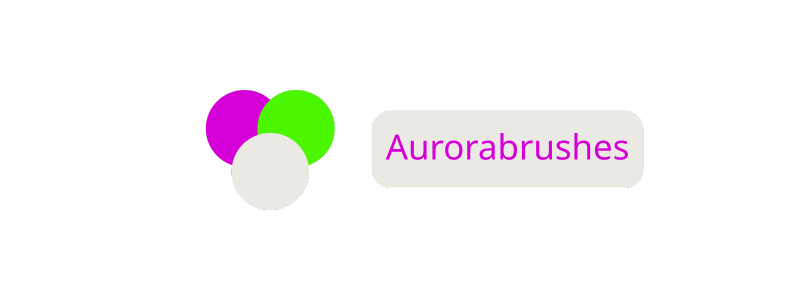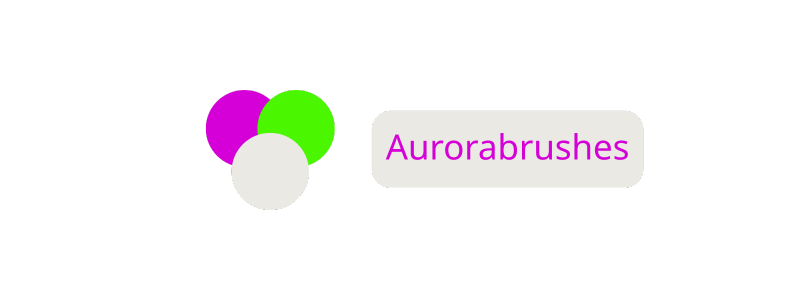How Does Browser Caching Affect Web Design? Impact on Speed, Consistency & User Experience
When I think about what makes a website feel fast and seamless browser caching always comes to mind. It’s one of those behind-the-scenes tools that can make or break the user experience. By storing certain files locally on a visitor’s device browsers help pages load in the blink of an eye instead of making users wait for everything to download again.
But browser caching isn’t just about speed. It plays a big role in how I approach web design choices from image updates to layout changes. If I don’t plan for caching I might end up confusing visitors with outdated visuals or broken features. That’s why understanding how browser caching works is key for creating websites that look great and run smoothly.
Understanding Browser Caching
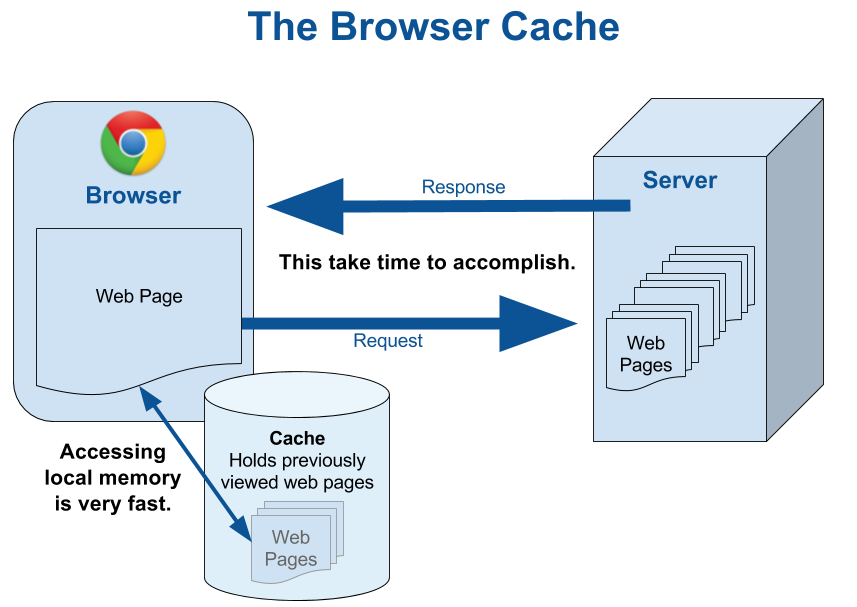
Browser caching stores static website assets—like images, CSS, and JavaScript—on a user’s device to improve load times, which impacts both web design workflow and user experience. When a user revisits a page, the browser retrieves cached files instead of downloading them again, as long as those files haven’t expired or been updated by the server.
Design changes, such as image modifications or layout adjustments, may not appear immediately if old files persist in the cache. Graphics, logos, fonts, and stylesheets often get cached, which means updates can get delayed for users unless cache settings are managed carefully. Cache-control headers, including max-age and must-revalidate, help set how long assets remain stored locally.
The following table shows typical web asset types affected by browser caching and the impact on design updates:
| Asset Type | Caching Duration (Typical) | Example Impact on Web Design |
|---|---|---|
| Images (PNG, JPEG, SVG) | 1 week – 1 year | Users may see old graphics after updates |
| Stylesheets (CSS) | 1 hour – 1 month | Layout, color, and typography changes delayed |
| JavaScript Files | 1 hour – 1 month | Interactivity and feature rollouts deferred |
| Fonts | 1 month – 1 year | Branding and text appearance updates postponed |
When I update visuals or functionality, clearing or modifying the cache ensures users receive the newest versions promptly. Dynamic assets, like user dashboards or casino game states, often bypass caching to prevent outdated information. For instance, casino web designers set no-cache or short durations for game scripts, reducing the risk of players seeing stale game content or results.
Cache strategies, such as versioning file names (e.g., styles.v2.css), guarantee that browsers recognize when assets get updated, prompting a new download. This practice lets me control how design changes reach users and prevent inconsistency across sessions.
How Browser Caching Works
Browser caching saves website files on a visitor’s device the first time they visit a site. I rely on caching principles when optimizing designs, since locally stored files load faster and reduce server requests.
Types of Cached Content
Browsers cache several types of web assets that impact design performance:
- Images: Formats like PNG, JPEG, and SVG, including background patterns and logo graphics
- Stylesheets: CSS files controlling site layouts, typography, and color themes
- JavaScript: Scripts handling interactivity, animations, and UI logic
- Fonts: Custom web fonts and icon libraries such as Font Awesome or Google Fonts
- HTML: Static HTML files, including landing and info pages
| Content Type | Example Files | Cache Frequency |
|---|---|---|
| Images | logo.png, background.jpg | High |
| Stylesheets | main.css, theme.css | High |
| JavaScript | app.js, analytics.js | Medium-High |
| Fonts | Roboto.woff2, fontawesome.ttf | Medium |
| HTML | index.html, about.html | Low (updates often) |
Cache Control and Expiration
Cache control settings guide browsers on how long to store each file. I adjust these settings using HTTP headers, such as Cache-Control, Expires, and ETag. I match cache durations to the asset’s likelihood of changing:
- Long Cache (1+ year): Static assets that rarely change, like branding images or core style files
- Medium Cache (1-7 days): Periodically updated files, like event banners or partial layouts
- Short Cache (hours or none): Frequently updated elements, such as dynamic HTML, live promo graphics, or scripts for seasonal offers
| Asset Example | Typical Cache Duration | Effect on Design Updates |
|---|---|---|
| site-logo.svg | 1 year | Infrequent change, persists long |
| main-layout.css | 7 days | Layout tweaks, regular rechecks |
| event-slot.html | 1 hour | Rapid updates, minimal caching |
Cache expiration ensures browsers request fresh files when necessary, reducing the risk of showing outdated layouts or graphics. Asset versioning or cache-busting techniques, such as appending a query string like style.css?v=2, prompt browsers to fetch new versions after updates.
Impact of Browser Caching on Web Design

Browser caching affects web design by controlling asset delivery speed, influencing user experience, and creating consistency challenges after updates. Below, I detail these core impacts using concise examples and data.
Page Load Speed and Performance
Browser caching improves web design speed and performance by storing files locally after the first visit. When cache durations align with file update frequency, users experience faster load times. Designers often cache static files, like images or CSS, for extended periods to optimize load speed.
| Asset Type | Typical Cache Duration | Performance Benefit |
|---|---|---|
| Images | 30-365 days | Reduces repeated downloads |
| CSS | 7-30 days | Accelerates visual rendering |
| JavaScript | 1-30 days | Minimizes script fetch delays |
| Fonts | 30-365 days | Increases text speed |
| HTML | 0-1 day | Ensures latest content |
Caching shortens asset delivery time and supports responsive web designs.
User Experience Improvements
Browser caching enhances user experience by reducing perceived waiting time and supporting smooth navigation. Most visitors expect sub-2 second page loads, so reduced resource retrieval boosts satisfaction. For example, cached assets let users navigate between casino game pages or club member sections without reloading shared files, promoting seamless transitions.
Repeated visits to a site reflect consistent branding and by using caching, visual elements and functionality appear instantly with lower risk of lag or visual flicker.
Design Consistency Challenges
Browser caching introduces consistency challenges in web design when assets change but outdated cached versions persist. If designers update layouts, icons, or promotional images, users who’ve cached previous files may see obsolete graphics or functionality.
| Change Type | Potential Issue | Cache Mitigation Strategy |
|---|---|---|
| Layout redesign | Broken or old visuals | Version query or renaming |
| Club/Casino logo swap | Misaligned branding | Cache-control headers |
| Updated CSS/JS | Unresponsive features | ETag/asset fingerprinting |
Versioning and cache-busting techniques, such as adding unique query parameters to updated file URLs, solve most of these issues by prompting browsers to fetch new copies. This keeps rendered web pages accurate across all user sessions.
Designing With Browser Caching in Mind
Designing with browser caching directly shapes both asset delivery and visual consistency, especially when updating static resources across devices. I account for cache retention rules from the planning stage, using optimized strategies to ensure visitors always get the intended look and functionality.
Strategies for Effective Cache Management
I implement asset versioning to update files while leveraging cache retention. For example, appending a query string or changing filenames prompts browsers to fetch the new version. I align cache durations with update frequencies—setting longer cache headers for static assets like logos or font files and shorter durations for frequently modified CSS or JavaScript.
Here’s a table showing common web asset types, optimal cache durations, and design considerations:
| Asset Type | Recommended Cache Duration | Versioning Need | Design Impact Example |
|---|---|---|---|
| Logo Images | 1 year | Medium | Branding consistency |
| Stylesheets | 1 week–1 month | High | Layout, theme changes |
| JS Libraries | 1 month–1 year | Medium | Dynamic features |
| Page HTML | None/Short (0–1 hour) | N/A | Content updates |
| Fonts | 1 year | Low | Typography consistency |
| Promotional Images | 1 week | High | Seasonal campaigns |
I choose cache-control directives like Cache-Control: max-age, ETag, and Expires to match project needs. For design-critical resources, I consider cache-busting techniques so users always see the correct visual changes.
Common Pitfalls and How to Avoid Them
Outdated files often persist because browsers reuse cached assets, causing broken layouts or old graphics after updates. I avoid this by integrating file fingerprinting, where a hash of the file content forms part of the filename—such as main.1a2b3c.js—ensuring updated files reach users.
Another common issue is setting identical cache durations for all assets. I separate static resources (e.g., logos) from dynamic ones (e.g., promotional banners) by assigning them different cache lifetimes according to their update intervals.
Neglecting mobile and multi-browser scenarios can introduce inconsistencies. I test asset refreshes across browsers and devices, verifying that cache rules work identically for all users.
The table below summarizes pitfalls and targeted avoidance techniques:
| Pitfall | Resulting Problem | Avoidance Technique |
|---|---|---|
| Stale asset versions | Users see old graphics/layout | Asset versioning/fingerprinting |
| Overly long cache for dynamic files | Broken functionality | Short cache durations |
| Incorrect cache header setup | Inconsistent user experience | Test cache rules per asset type |
| Lack of update checks on mobile | Visual mismatch between devices | Multi-device cache validation |
I maintain optimal design delivery and user satisfaction by negotiating the balance between cache efficiency and update frequency throughout the design process.
Tools and Best Practices for Testing Cache Behavior
Testing cache behavior ensures web design updates display consistently for all users. I rely on a mix of manual strategies and automated instruments to observe caching issues and track how quickly design changes propagate.
Browser Developer Tools
Web browsers like Chrome, Firefox, and Edge include built-in developer tools for cache management and inspection.
- Cache Clearing: I use the « Empty Cache and Hard Reload » feature in Chrome DevTools to force browsers to fetch the latest version of files.
- Network Tab: The Network tab exposes which assets load from the cache vs. the network. I can view HTTP cache headers to verify asset cache durations.
- Disable Cache Option: I enable « Disable cache » during development to test the uncached experience.
| Tool Feature | Browser | Usage Frequency | Context of Use |
|---|---|---|---|
| Empty Cache & Reload | Chrome, Edge | High | When verifying new CSS/images |
| Network Tab | Chrome, Firefox | High | Auditing cache headers for static assets |
| Disable Cache | All major | Moderate | Simulating first-time user experience |
Automated Testing Solutions
Automation allows for repeated, multi-browser cache validation, especially before major design releases.
- Lighthouse: I use Google Lighthouse for cache policy audits, identifying if static resources lack cache-control or set improper durations.
- WebPageTest: WebPageTest provides cache hit/miss analytics and helps me compare initial vs. repeat visit speeds.
- Requestly: I simulate cache behavior and manipulate caching headers in real-time to test response to asset version changes.
| Automated Tool | Cache Analysis Feature | Test Context Example |
|---|---|---|
| Lighthouse | Cache policy audits | Measuring cache efficiency per asset |
| WebPageTest | Repeat visit speed test | Comparing before/after design update |
| Requestly | Header/response override | Forcing cache bust in live workflow |
Device and Browser Matrix Testing
Consistency across platforms matters in cache-sensitive design environments. I routinely test on:
- Desktop and Mobile Browsers: I use tools like BrowserStack to check cache behavior on Windows, macOS, Android, and iOS.
- Private/Incognito Windows: Fresh private sessions reveal if cache settings update as intended across browser versions.
Best Practices for Cache Testing
Effective cache behavior testing combines tools and processes for thorough validation.
- Use asset fingerprinting (e.g.,
image-v2.png) to ensure browsers identify updated files after redesigns. - Set cache-control headers per file type based on content volatility—shorter for dynamic assets, longer for infrequent updates.
- Verify design changes on multiple devices and browsers pre-launch to minimize stale asset issues.
- Leverage audit results from Lighthouse and WebPageTest to adjust caching policies iteratively.
| Practice | Recommended Frequency | Impact on Design Consistency |
|---|---|---|
| Asset fingerprinting | Every major redesign | High—prevents outdated appearance |
| Header verification | Each code release | Medium—aligns cache duration |
| Multi-browser/device testing | Before deployment | High—exposes hidden cache issues |
| Automated caching audits | Quarterly/minor update | Medium—refines ongoing cache hygiene |
These combined approaches help me detect and resolve cache-induced design issues before users encounter them, maintaining fast performance and fresh visuals for every visit.
Conclusion
Browser caching isn’t just a technical detail—it’s a core part of my web design process. I always weigh the benefits of faster load times against the need to keep designs fresh and consistent for every visitor.
By planning cache strategies early and using the right tools, I make sure users enjoy both speed and up-to-date content. With a thoughtful approach, browser caching can become an advantage rather than a challenge in delivering a seamless web experience.
Frequently Asked Questions
What is browser caching?
Browser caching is a process where a web browser stores website files (like images, CSS, and JavaScript) locally on a user’s device. This speeds up page load times during repeat visits by reusing these files instead of downloading them again.
How does browser caching improve website performance?
Browser caching reduces the number of requests to the server by storing static assets locally. This results in faster load times and less data usage, enhancing user experience and overall site performance, especially for returning visitors.
Which web assets are typically cached by browsers?
Commonly cached assets include images, stylesheets (CSS), JavaScript files, fonts, and sometimes HTML files. These static resources change less frequently, making them ideal for caching to optimize website speed.
How long should web assets be cached?
Cache durations depend on how often assets are updated. Images and fonts are often cached for weeks or months. CSS and JavaScript files might be cached for days to weeks. HTML files, which change often, usually have short cache times.
What are cache-control headers?
Cache-control headers are instructions sent from the web server to the browser, dictating how and for how long files should be cached. Examples include Cache-Control, Expires, and ETag, which help manage asset storage and expiration.
What challenges does browser caching create in web design?
Browser caching can cause issues when users see outdated designs or functionality after a site update, because their browsers may still use old cached files. This can lead to inconsistency in how a site appears or works across devices and users.
How can designers ensure users see the latest web updates?
Designers use techniques like asset versioning and cache-busting (renaming files after updates) to force browsers to download the latest versions. Adjusting cache-control headers also helps ensure timely reloading of updated files.
What is asset versioning or cache-busting?
Asset versioning is a technique where updated files receive a unique name, often with a version number or hash. This change signals browsers to treat the new file as different, forcing them to fetch and display the latest asset.
What tools can test browser cache behavior?
Developers commonly use browser developer tools (like Chrome DevTools) to inspect and clear cached files, review cache headers, and disable caching during development. Automated tools like Google Lighthouse and WebPageTest also help audit and test cache efficiency.
Why is it important to test caching across multiple browsers and devices?
Different browsers and devices can cache files differently, which can impact how updates appear to users. Testing ensures that updates display correctly and consistently for everyone, reducing the risk of broken designs or old features persisting.