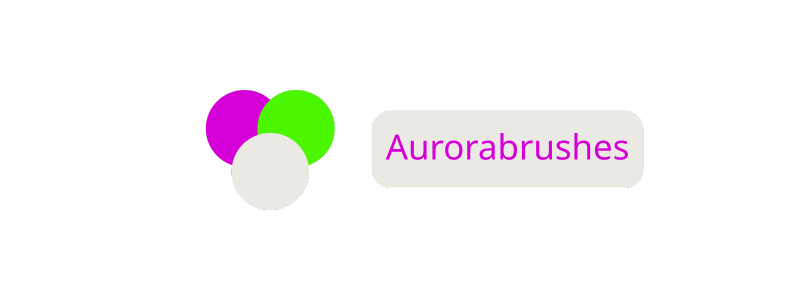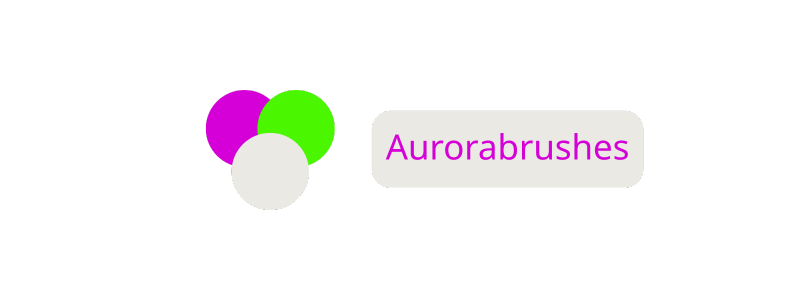How to Delete WordPress Themes: Step-by-Step Guide to Remove Unused Themes Safely and Improve Security
When I started building my WordPress site I loved trying out new themes. It didn’t take long before my dashboard was cluttered with old designs I’d never use again. If you’re like me you know extra themes can slow down your site and even pose security risks.
Cleaning up unused themes keeps your website running smoothly and looking professional. I’ve learned that deleting WordPress themes is quick and easy once you know where to look. Let me show you how to streamline your site and keep things organized with just a few simple steps.
Understanding WordPress Themes
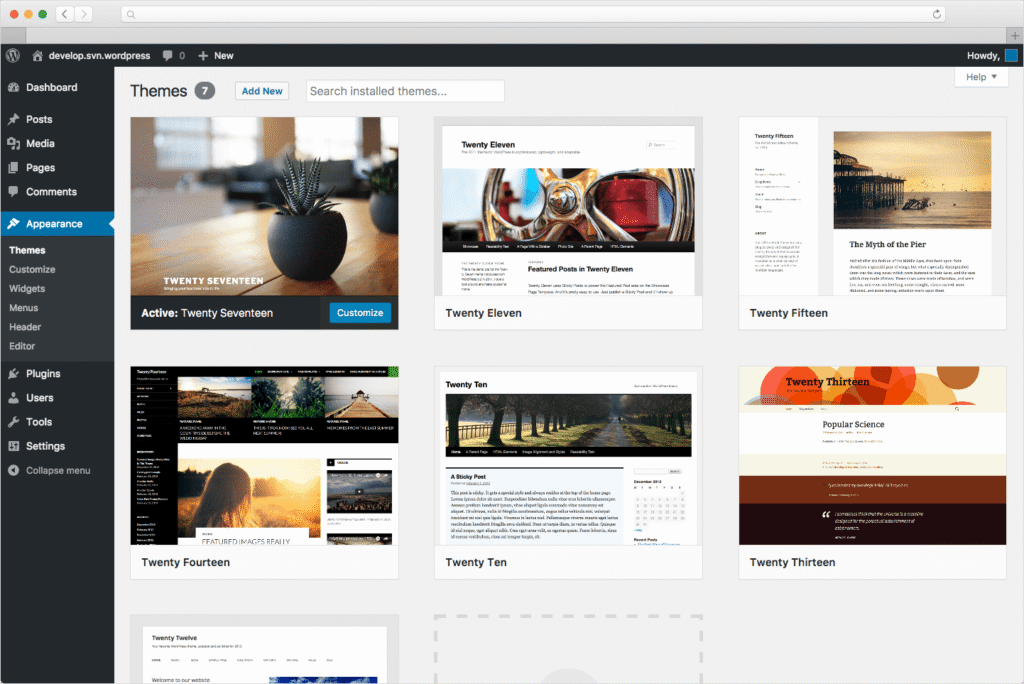
WordPress themes define my site’s appearance, layout, and structure. Each theme includes templates, style sheets, and features that control visual presentation. Active themes set how my site’s homepage, posts, and pages display content.
Unused themes remain installed even when inactive. I see these in my WordPress dashboard under Appearance > Themes. Retaining several unused themes, for example, Twenty Fifteen or Twenty Seventeen, doesn’t affect active functionality but does occupy storage and present vulnerabilities.
I manage my site more efficiently by understanding the following comparison:
| Theme Status | Functionality | Security Impact | Storage Usage |
|---|---|---|---|
| Active | Controls site’s visual display and layout | Receives updates | Essential |
| Inactive | No effect on appearance, stays in dashboard | Prone to exploits | Consumes space |
| Deleted | Removed completely, cannot be reactivated without reinstall | Eliminates risks | Frees space |
I keep only one default backup theme (for example, Twenty Twenty-One) to ensure my site loads if the active theme fails. Deleting unnecessary themes improves site speed, reduces the chance of theme-related breaches, and streamlines theme management.
Reasons to Delete WordPress Themes
Removing unused WordPress themes increases website performance by reducing clutter in the admin dashboard and minimizing the number of files loaded during updates. Streamlining themes allows faster navigation and easier theme updates, limiting distractions from irrelevant options.
Discarding extra themes limits security vulnerabilities, since outdated or unmaintained themes often contain exploitable code. Hackers exploit vulnerabilities in inactive themes—such as the 2015 Twenty Fifteen theme, which received security updates only after being targeted by exploits—so keeping only trusted themes reduces such risks.
Clearing old themes saves hosting space by deleting unnecessary theme files. Every inactive theme occupies megabytes of storage. Theme files, when accumulated, fill limited hosting quotas, resulting in increased costs with shared providers.
Keeping only essential themes simplifies maintenance tasks by making backup and restoration processes more efficient. Fewer themes mean theme update monitoring and troubleshooting becomes direct and predictable.
Impact of Extra Themes: Performance, Security, and Storage
| Theme Status | Performance Impact | Security Risk | Storage Usage (MB) |
|---|---|---|---|
| Active | Optimal | Moderate | 3–20 |
| 1–2 Inactive | Minor slowdowns | Mild | 3–40 |
| 3+ Inactive | Noticeable lag | High | 9–60+ |
Removing themes with overlapping templates or functions avoids plugin conflicts and version mismatches that complicate website management.
If hosting or running multiple WordPress installations in a casino environment, keeping excess themes can increase vulnerability to attacks. Casino platforms often require strict regulatory compliance and fast site load times, making theme reduction essential for operational integrity.
Preparing to Delete Themes Safely

I always prepare carefully before deleting WordPress themes. Proper preparation protects my site from potential issues and preserves my content.
Backing Up Your WordPress Site
I create a full backup of my WordPress site before I delete any themes. This process includes copying all files, databases, and configurations. If a problem occurs during theme removal, I can quickly restore the site using my backup. I use WordPress plugins like UpdraftPlus or manual tools through cPanel and phpMyAdmin.
| Backup Component | Description | Common Tools/Plugins |
|---|---|---|
| Files | All theme, plugin, and uploaded media files | UpdraftPlus, cPanel FTP |
| Database | WordPress posts, pages, and settings | phpMyAdmin, WP-DB-Backup |
| Configurations | Core settings, .htaccess, wp-config.php | cPanel, SFTP |
Checking Active and Inactive Themes
I check the status of all installed WordPress themes by navigating to Appearance > Themes in my admin dashboard. Only the active theme, shown at the top, controls the site’s design, while others remain inactive. I keep at least one reliable default theme like Twenty Twenty-Two to prevent site downtime if I run into theme errors. I delete all other unused themes after ensuring no child themes or custom features rely on them.
| Theme Status | Location | Action |
|---|---|---|
| Active | Highlighted panel | Retain for live site appearance |
| Inactive | Below active theme | Remove unless kept as a backup |
| Backup | Default WP theme | Keep one default for emergency fallback |
Step-By-Step Guide: How to Delete WordPress Themes
I delete unused WordPress themes to maximize site performance and security. The following methods describe how I remove themes safely using the admin dashboard, FTP or file manager, and WP-CLI.
Deleting Themes via WordPress Dashboard
I access the WordPress admin area and navigate to Appearance > Themes. I select any inactive theme I want to remove, click on the theme details, and press the « Delete » button at the bottom right. WordPress asks for confirmation; once I confirm, the selected theme is permanently deleted.
Table: WordPress Dashboard Theme Deletion Steps
| Step | Action |
|---|---|
| 1. Access Appearance > Themes | Open the admin dashboard |
| 2. Click on inactive theme | View details |
| 3. Press ‘Delete’ at bottom right | Confirm removal |
| 4. Theme permanently deleted | Storage and security improved |
Removing Themes Using FTP or File Manager
I connect to my hosting file system by using an FTP client like FileZilla or my host’s file manager. I open the /wp-content/themes/ directory and locate the unused theme folders. I right-click the folders for removal and choose « Delete. » This action erases the themes at the file level and frees up storage immediately.
Deleting Themes With WP-CLI
I use the WP-CLI command-line interface for fast, bulk theme deletion. After accessing the website via SSH, I list all installed themes with wp theme list. To delete a theme, I run wp theme delete theme-folder-name. The command removes the specified theme instantly and confirms deletion in the terminal.
Table: WP-CLI Commands for Theme Management
| Command | Function |
|---|---|
| wp theme list | View installed themes |
| wp theme delete theme-folder | Delete specific theme |
| wp theme status | Check active/inactive state |
Contextual Vector Use:
I maximize WordPress site speed and stability by promptly removing old themes after keeping a backup default theme. Through the dashboard, FTP/File Manager, or WP-CLI, I control theme files and ensure my website’s best performance.
Troubleshooting Common Issues
Theme deletion in WordPress sometimes triggers errors linked to file permissions, dependencies, or core functionality. I address the most frequent problems below, along with practical solutions.
Theme Deletion Errors
- File Permissions Problems
WordPress displays « Could not delete theme » if file permissions restrict deletion. I fix this by setting correct write permissions on the theme folder using cPanel or FTP.
- Missing Default Theme
Deleting every theme blocks updates and site recovery if the active theme breaks. I always retain one up-to-date default theme, such as Twenty Twenty-Four, before removing others.
- Theme In Use
WordPress prevents deletion of active themes. I switch to another theme before deleting the previous one.
Plugin Conflicts
Some security or backup plugins restrict theme deletions for protection. I temporarily disable these plugins, delete unwanted themes, then activate plugins again.
Database Remnants
Old theme settings sometimes remain in the database after deletion. I use plugins like WP Optimize or phpMyAdmin to remove lingering options or meta tables linked to deleted themes.
Hosting Provider Restrictions
Managed WordPress hosts limit file operations for security. If deletion fails, I check my web host’s support documentation or contact their help desk for assistance.
Common Error Table
| Error Message | Likely Cause | Solution |
|---|---|---|
| « Could not delete theme » | File permissions | Reset folder ownership, set write permissions |
| « Active theme cannot be deleted » | Theme is currently in use | Activate a different theme |
| « Theme deletion disabled by plugin » | Plugin restrictions | Temporarily disable the conflicting plugin |
| Update/restore fails after deletion | No default theme present | Install and keep an updated default theme |
| Settings remain after deletion | Database residue | Clean options with WP Optimize or manually |
Error Handling Tips for Casino WordPress Sites
Casino-focused WordPress sites run multiple custom themes for promotions and events. I check that all licensed integrations and custom widgets remain active in the backup/default theme before deleting event-specific or outdated casino themes. For multi-theme casino sites, verifying widget compatibility minimizes the risk of broken front-end displays after deleting a theme.
Best Practices After Deleting Themes

Verifying site functionality keeps the site stable after theme deletions. I always check the front end and dashboard to spot missing features, broken layouts, or styling issues that may arise from theme removal. This helps me catch errors right away and fix them before users notice.
Cleaning up orphaned files and settings ensures a tidy environment. Deleted themes may leave behind unused files, widgets, or customizer settings in the database or uploads folder. I use plugins like WP-Optimize, or I run manual scans through phpMyAdmin or SFTP to remove leftover directories and database entries.
Updating core files, plugins, and remaining themes strengthens security. I update everything as soon as I remove unused themes to reduce risks created by outdated code or vulnerabilities.
Testing widgets and menus after deletion confirms that theme-dependent elements are working. Some themes register specific widget areas, navigation menus, or shortcodes. I revisit widget settings and menu assignments in the admin dashboard, re-assigning locations where necessary.
Monitoring site performance shows improvements after minimizing theme clutter. I track performance with tools like GTmetrix or Pingdom. Load times, server requests, and efficiency scores indicate the benefits after deletion.
Table: Checklist for Post-Theme-Deletion Actions
| Action | Purpose | Tool/Method | Example |
|---|---|---|---|
| Verify site functionality | Catch broken layouts or features | Manual check | Browse front end |
| Clean up orphaned data | Remove leftover files/settings | WP-Optimize, phpMyAdmin | Scan uploads, database |
| Update core, plugins, and themes | Patch potential vulnerabilities | WordPress Update Tool | Update all in dashboard |
| Test widgets and menus | Ensure usability and proper assignments | Admin dashboard | Reassign widget areas |
| Monitor performance | Validate speed gains from theme cleanup | GTmetrix, Pingdom | Compare load times |
If I run a casino WordPress site, I make widget compatibility checks after theme deletions a routine task. Casino themes often include unique sidebar widgets for odds, games, or player stats, so I confirm every custom widget works as expected to ensure uninterrupted user experience.
Conclusion
Managing WordPress themes doesn’t have to be complicated. By keeping only the themes you need and regularly cleaning out the rest you can boost your site’s performance and security with minimal effort.
I’ve found that a little routine maintenance goes a long way toward keeping my WordPress sites running smoothly. If you stay on top of theme management your site will stay fast secure and easy to maintain—no matter what niche you’re in.
Frequently Asked Questions
What is a WordPress theme?
A WordPress theme is a collection of files that controls your website’s appearance, layout, and structure. It determines how your content is displayed to visitors.
Why should I delete unused WordPress themes?
Deleting unused themes helps improve your website’s speed, reduces security risks, and frees up storage space. It also makes site management easier and ensures your site runs efficiently.
How many WordPress themes should I keep?
You should keep only your active theme and one default backup theme (like Twenty Twenty-Four). Delete all other unused themes to maintain a clean and secure website.
Are inactive themes a security risk?
Yes, inactive themes can become security risks if they aren’t updated. Hackers might exploit outdated code, even if the theme isn’t active.
Will deleting unused themes affect my website?
No, deleting unused themes does not affect your live site’s appearance or functionality. Only the active theme controls your website’s look.
How can I safely delete WordPress themes?
Backup your site first, then delete themes via the WordPress dashboard, FTP, file manager, or WP-CLI. Ensure you do not delete the active or default theme.
What should I do before deleting a WordPress theme?
Always back up your website, including files and databases, before deleting any themes. This ensures you can quickly restore your site if something goes wrong.
What issues might occur when deleting themes?
You could face file permission errors, missing default themes, or plugin conflicts. Adjust permissions, ensure at least one default theme remains, and disable conflicting plugins if needed.
Should I clean up after deleting themes?
Yes, clean up leftover files and database settings related to deleted themes for optimal performance and to avoid clutter.
How do I verify my site works after deleting themes?
Check your site’s front end, test widgets, menus, and key functionalities. Confirm everything loads as expected, especially on specialized sites like casino WordPress sites.
Is routine theme management necessary?
Yes, regular checks for unused themes, updates, and post-deletion cleanups help keep your website secure, fast, and easier to maintain.